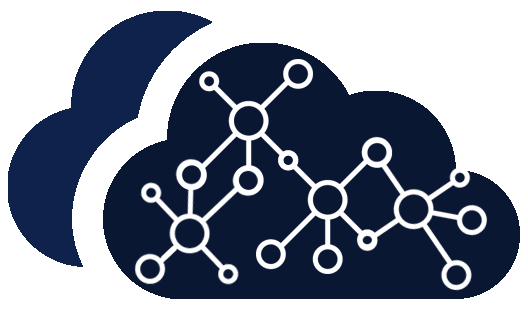Changing the MTU size in Windows 10,7,8, or 11
Sometimes a computer may struggle to reliably receive and transmit data – resulting in slow speeds or interrupted access to some sites and Internet services. Altering the MTU size can help resolve these problems. This guide shows you how.
Open a Command Prompt in Administrator Mode:
Click the Windows button on the task bar.
Click All Programs.
Click Accessories.
Right-click on Command Prompt and click Run as administrator.
If prompted click the Allow button.
Setting the MTU Size:
Once the Command Prompt window is open follow the steps below to change the MTU size:
Type netsh interface ipv4 show subinterface
Press Enter.
You will see a list of network interfaces.
Type netsh interface ipv4 set subinterface “Local Area Connection” mtu=1458 store=persistent
You should replace Local Area Connection with the name that appeared in the “Interface” column from steps 1-3.
Press Enter.
Restart you computer and then test again.
If you still have problems after modifying the MTU repeat the above steps – replacing the numbers 1458 with 1430 – restart the computer and test again. If you still have problems refer to our Troubleshooting guides for further assistance.
.